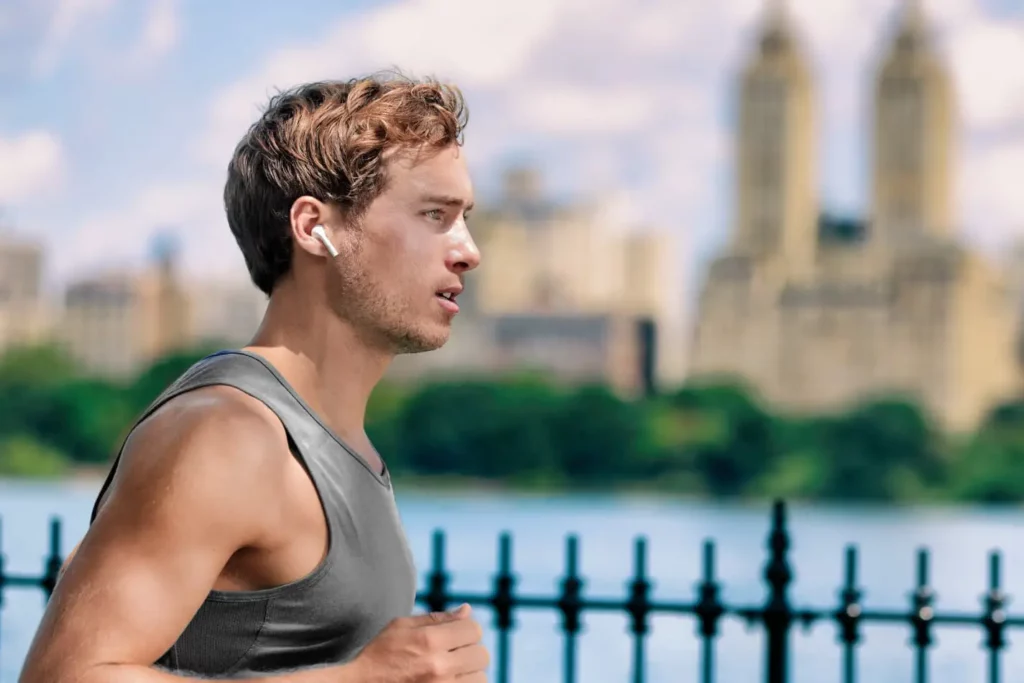If you’re an iPhone user, you know that one of the most important features is Find My Phone. But what happens when your AirPods suddenly go missing?
They won’t show up on Find My Phone, and there’s no way to track them down. Here’s how to find your lost AirPods.
Basic Airpods Pro Find My Troubleshooting Steps
If you worry your AirPods Pro or other AirPods are lost or stolen, don’t despair! Apple’s “Find My” service can help you locate them. The process is simple but requires a few steps to ensure success.
If you have an iPhone running iOS 14 or later, follow these steps:
- Open the Find My app and select “Devices.”
- Tap on your AirPods Pro in the list of devices that appear.
- Select Play Sound to make them emit a sound so they can be located more easily.
- If they are still not found in their current location then select Notify When Found and this will alert you when they come back into range of another device linked with iCloud using your network connection (WiFi/cellular).
For those without iPhones, simply log onto https://www.icloud.com/#find from any connected device and use these same instructions for locating AirPods Pro with ease!
With just a few basic troubleshooting steps kids should now have no problem finding their lost or stolen earbuds again thanks to the power of Apple’s “Find my” service!
Turn It Off and on Again: Find My App and Iphone
For kids and adults, the “Find My” service on iPhones and iPads can be a powerful tool to help them locate their devices.
By turning it off and then back on again, they will enable this feature which allows them to track their lost device or find out if someone else has it with some simple steps.
First, users need to open the Settings app from the Home Screen of their iPhone or iPad. Next, tap “Your Name” at the top of Settings and select iCloud > Find My > Find My iPhone/iPad.
Once that setting is enabled (usually by switching the button next to it), you’ll now have access to locating your device when necessary in case you lose it!
In addition, this feature also allows parents (or guardians) an added layer of security for younger users by allowing them to set up location-based alerts that notify family members when a child enters or leaves certain locations like school.
With these few steps you will be able to turn on the “Find my” service, enabling you to have peace of mind should you ever misplace any Apple product such as an iPad or iPod touch – not just iPhones!
Reset Airpods
Resetting AirPods is a great way to help users learn how to use the “Find My” service. Resetting AirPods gives them access to their own devices that they can control and set up according to their needs.
It also allows them the opportunity to connect with friends or family using iCloud or other services, track activity data, and more!
Resetting your AirPods can be done in just a few simple steps:
- First, open Settings on an iOS device and select Bluetooth from the options menu.
- Then tap on “Forget this Device” for each of your connected headphones (this will remove it from any paired device).
- Lastly, press hold down both volume buttons simultaneously until you hear two quick beeps—confirming that reset has been successful!
After completing these steps all settings should now have been completely wiped allowing users a fresh start with new setup preferences for their headphones
Other Reasons Why Airpods Might Not Show
Besides a low battery, there are other reasons why AirPods might not show up in the Find My app. One of the most common causes is that they were simply moved too far away.
When AirPods go out of range (usually more than 30-50 feet) from their paired device, they will no longer appear on its list of connected devices.
Another less frequent reason for missing AirPods may be due to Bluetooth interference or hardware issues on either side of connection (e.g., if one earbud is having trouble connecting).
It’s also possible that your device doesn’t support certain features necessary to use Find My service with your Airpods; this can happen when newer models are released and older devices don’t have compatible firmware updates available yet.
To help kids understand these concepts better and troubleshoot any potential issues themselves, it’s important to provide them with some guidance about what could be causing their lost Airpods not showing on the Find My app.
This includes related factors like distance, network interferences or incompatible software versions – so they know how best to resolve such problems quickly without relying solely on adults’ assistance all the time!
Final Thoughts
In conclusion, it is important to learn how to use the “Find My” service. It is a powerful tool that can help keep kids safe and secure when they are out and about.
By understanding how this service works, parents will have peace of mind knowing their children can be located if needed. So don’t forget to teach your kids how to use “find my” services!
If these don’t work then it could be a result of other more complex issues related to connectivity or incompatibility.
Don’t worry – with a little patience and perseverance you should be able to find that lost earbud soon enough!